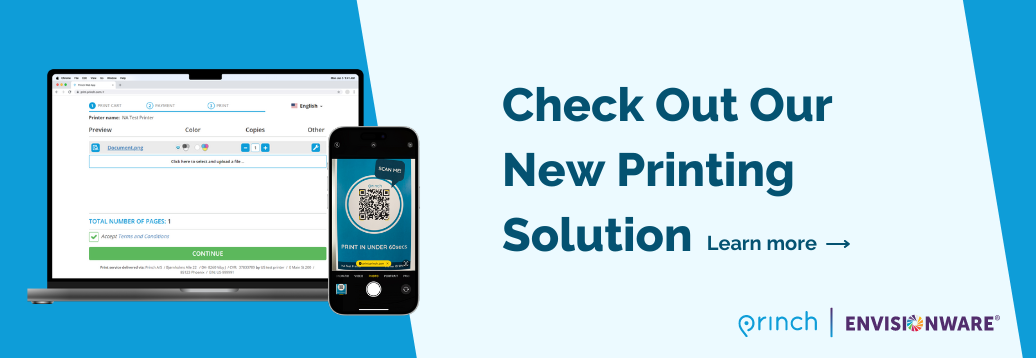Mobile Printing
With Princh Mobile Printing, you can use your personal computer or mobile device to print to the library’s printers from anywhere – even from home. Simply submit documents for printing and come to the library to release and pick up your document using your email address.
The steps for mobile printing vary slightly based on which of our branches you want to print your documents. Click on the location link below for location specific step-by-step directions to use the Princh Printing Solution:
How to print from a laptop, desktop computer, tablet, or smartphone:
- Begin by visiting print.princh.com
- Enter the 6-digit printer-ID: 107317
- Upload the file you wish to print from your device.
- Adjust the print settings (color, amount of copies, printing on both sides, etc).
- Enter your email address to identify your print job at the print release station.
- At the Print Release Station in the library, select “Release a Print Job”.
- Enter the email address you supplied and select your print job.
- Your print job will be printed!
How to print from a laptop, desktop computer, tablet, or smartphone:
- Begin by visiting print.princh.com
- Enter the 6-digit printer-ID: 107318
- Upload the file you wish to print from your device.
- Adjust the print settings (color, amount of copies, printing on both sides, etc).
- Enter your email address to identify your print job at the print release station.
- At the Print Release Station in the library, select “Release a Print Job”.
- Enter the email address you supplied and select your print job.
- Your print job will be printed!
How to print from a laptop, desktop computer, tablet, or smartphone:
- Begin by visiting print.princh.com
- Enter the 6-digit printer-ID: 107319
- Upload the file you wish to print from your device.
- Adjust the print settings (color, amount of copies, printing on both sides, etc).
- Enter your email address to identify your print job at the print release station.
- At the Print Release Station in the library, select “Release a Print Job”.
- Enter the email address you supplied and select your print job.
- Your print job will be printed!
How to print from a laptop, desktop computer, tablet, or smartphone:
- Begin by visiting print.princh.com
- Enter the 6-digit printer-ID: 107320
- Upload the file you wish to print from your device.
- Adjust the print settings (color, amount of copies, printing on both sides, etc).
- Enter your email address to identify your print job at the print release station.
- At the Print Release Station in the library, select “Release a Print Job”.
- Enter the email address you supplied and select your print job.
- Your print job will be printed!
How to print from a laptop, desktop computer, tablet, or smartphone:
- Begin by visiting print.princh.com
- Enter the 6-digit printer-ID: 107321
- Upload the file you wish to print from your device.
- Adjust the print settings (color, amount of copies, printing on both sides, etc).
- Enter your email address to identify your print job at the print release station.
- At the Print Release Station in the library, select “Release a Print Job”.
- Enter the email address you supplied and select your print job.
- Your print job will be printed!
How to print from a laptop, desktop computer, tablet, or smartphone:
- Begin by visiting print.princh.com
- Enter the 6-digit printer-ID: 107322
- Upload the file you wish to print from your device.
- Adjust the print settings (color, amount of copies, printing on both sides, etc).
- Enter your email address to identify your print job at the print release station.
- At the Print Release Station in the library, select “Release a Print Job”.
- Enter the email address you supplied and select your print job.
- Your print job will be printed!
How to print from a laptop, desktop computer, tablet, or smartphone:
- Begin by visiting print.princh.com
- Enter the 6-digit printer-ID: 107323
- Upload the file you wish to print from your device.
- Adjust the print settings (color, amount of copies, printing on both sides, etc).
- Enter your email address to identify your print job at the print release station.
- At the Print Release Station in the library, select “Release a Print Job”.
- Enter the email address you supplied and select your print job.
- Your print job will be printed!